Project on Photoshop – Logo Designing
Project on Photoshop – Logo Designing
Project on Photoshop – Logo Designing
Course Overview
Logo Designing Photoshop (Using):
This logo designing photoshop course is intended for the students who don’t have any entry-level knowledge in the field of the art, yet trying to be a wonderful graphic designer. The lectures are equipped with the powerful practical material through which you will learn how to create fantastic Logos using Photoshop, Illustrator or any software of the Graphic Designing category. However, the classes are all carried out in Adobe Photoshop CS6 but the tricks and methods that are used to achieve the results can be worked out in every similar software.
In this logo designing photoshop course, you will come across two and half hours of comprehensive lectures in designing a Logo. It includes both theoretical and practical lectures. We take the course from the very scratch level, talking about the requirement of a Client and take it through a procedure which we think you should learn and adhere before starting the Logo. You will learn how to get inspired and what are the most common sources on the web through which you will keep yourself up to date with the trend and inspired from the works other graphic designers and artists are doing worldwide. You can understand the serious thought process that goes behind the screen before you start designing the Logo. In the first place, getting inspired with the thought process and finding the right material that will help us achieve the look we wanted to have in our logo without drawing and making use of the images and content we gathered.
The course offers a practical method of working on the Logo design. We choose a logo so intricate and complex as the cuts of a diamond yet so royal, luxurious and satisfying. The pipeline for preparing the logo and what you should be aware of before starting the design are all carefully crafted and informed within these lectures.
By the end of the course, you will not only know how to create an intricate logo without having prior drawing knowledge. But you will also have a good amount of information to generate ideas, inspire yourself, search the material you want and create your wonderful logo without using the pencil or paper but design the entire form by tracing, editing and using your intuition.
About the course creating a Logo in Photoshop without drawing
skills:
Introduction – Setup the file
In this first section of the course, we will start with giving you the basic information about the course where you will come to know the entire structure of the next two and half hours of course material. You will learn the combination of things we are going to achieve the logo that we will design in this tutorial. The section is divided into three lectures where you will also come across the points as knowing the requirement of the client and how to start researching and preparing for designing your logo. Further, you will see how to download the files that you think are pertinent with the design and set up the files together to attain the shape you are looking to get in your logo.
Drawing Logo
In this section, we will work on hands-on drawing and trace various parts of the assembled images we already created in the previous lecture. To make the job easy for us later we will create the entire log in various parts which will be able to give us a level of convenience to change it as per our requirement in the future. This is the first stepping stone in the procedure where will create three different logos using the same method at once. We create a Logo with several fragments of vector shapes with fill, in the second variant of the logo we create a logo without fill and entirely out of strokes which give it a transparent look and in the third variant we are going to create a logo out of colors that are going to be used for multiple purposes.
In this chapter, we create a rough look of the logo. As the logo is symmetric on both the sides, we show you how to save your time and labor by creating a symmetric logo on one side which can be duplicated on the other side to give a complete look to the image. We take you through a lengthy process of tweaking each and every anchor point of the vector shape to maintain the fine line between the shapes without distorting the lines or image at any given point of the design.
Drawing Lion Part
In this chapter, we will start bringing in the Lion image and arrange the size and look with the already existing part of the logo. The downloaded image files are used here, to gel up well with the originally traced part of the logo. We fix it firmly and make the connections between the strokes that will connect both the images to give the complete shape to our logo. Just as we have used the left-hand side of the logo method to save the time and mitigate the complexity of the designing, we work on this one side of the logo in this section and make a copy and transform it horizontally to reach the entirety of the design. Later we bring both the parts of the logo together and discuss which parts of the logo as the face of the Animal should be layered separately in the groups and mention the position of the same by the end of the lecture.
Creating Logo without Fill
While we are working on the original Logo, we will make sure that the standard logo will be easily edited to create the other variants of the logo; one of it is the logo without fill or a logo with strokes only. In this chapter, we are going to work on this part by manually selecting each every vector shape and removing the fill. Here, you will learn the difference between the fill and opacity and remove the fill of the logo. Later we tweak the strokes of the entire logo and connect every part of it by moving the anchor points of every edge. At the end of the lecture, you will know various methods by which you can adjust the position of the lines on each other as using the effects and adjusting the strokes.
Creating a Logo with Colors
Once we are finished working on the complex parts of the lines, this is time for us to take you into the filling the colors into the fill. We will bring back the original logo which we created with the white fill and start working on the colors. Here we will show you some methods of taking inspiration from the color choices. For this case, we take an image of the diamond shining in various facets and choose the colors of the facet from the image to set it into our Logo file. We work on various color combinations and explain how to maintain the shape within the logo by using colors. We make sure the colors do not dominate the entire spirit of the logo and maintain the front faces will have a lighter shade whereas the later ones will have a darker shade of the same colors that are existing in the logo.
What will you learn from this course?
You will learn the process of designing a professional logo using the vector shapes. The scale of editing you do in the lectures to maintain the high quality or to reach the perfection level will surely inspire you as a graphic designer which may lead you to a state where you consider working on designs at a pixel-perfect ratio.
The logo designing photoshop course gives a boost to many designers who feel they are isolated from the designing industry because they cannot draw. The logo designing Photoshop course proves that for a designer drawing may not be the essential art you should possess.
You will learn the tracing tricks and editing procedures which help you to reach a perfect level in designing a picture perfect logo.
You will gain more knowledge about the standards you should maintain while working on a professional logo.
You may develop the intuition that is necessary for the designer to connect two or more images or material which we gathered and make essential changes that bridge the design between this material.
Prerequisites of the logo designing photoshop course
The logo designing photoshop is a practical course that employs the theoretical part of the design aspect more than a software tool. The hardware requirement of this course is very basic that you can use any generation of a computer or any variant of the software product to achieve a result as such. However to use the latest versions of Photoshop as CS6 or CC. You may need a high-quality personal computer that will get well with the software. The following are the requirements that are handsome to work on
2 GB RAM or above
500 GB Hard Disk or above
Any Intel processor other than the Celeron or first and second generation products.
An LED Monitor helps you to see the range of colors clearly as it appears.
On a personal level, the logo designing photoshop course is intended for students who have at least intermediate level knowledge of the software. However, students and professionals working on the advanced level may not be necessary knowing the methods we employ to work on a Logo. In this scenario, people who are already working on Photoshop and other graphic design software will develop an intuition to flow their design with the design elements we gathered for the purpose of designing the Logo.
Logo Designing Photoshop – Student Review
Jacob
So far, I thought a logo designing photoshop is a simple process, but never thought the complexity that is involved in the pipeline and unaware of the level of perfection one should maintain. There is a ton of information in this course about the procedure to create the Logo design. I surely learned to keep myself inspired and motivated and keep using Photoshop to improve my designing skills in Logo creation. Thanks for the unique content
Where do our learners come from?
Professionals from around the world have benefited from eduCBA’s Managing Worksheet in Mac Excel 2011 courses. Some of the top places that our learners come from include New York, Dubai, San Francisco, Bay Area, New Jersey, Houston, Seattle, Toronto, London, Berlin, UAE, Chicago, UK, Hong Kong, Singapore, Australia, New Zealand, India, Bangalore, New Delhi, Mumbai, Pune, Kolkata, Hyderabad and Gurgaon among many.