Adobe After Effects 7 Pro: Essentials
Adobe After Effects 7 Pro: Essentials
Overview
Overview
Completion Certificate awarded upon completion to show employers your new skills
Free upgrade on to our state of the art platform
Career Advice available on completion
12 Months unlimited Access
Adobe After Effects 7 Pro: Essentials
With over 14 hours of indexed tutorials included in the After Effects 7 Pro: Essentials series, you will: learn incredible ways to control keyframes, use parenting and time remapping, understand and use powerful masking and blending modes, create mattes, and use adjustment layers to add complex, yet simple, impact to your animations.
Course Outline
Disc 1 – Interface, Footage & Animation Essentials
Chapter 1 – THE GRAND TOUR (38 min)
Applying a Mask & Transforming the Properties
Keyframing & Easy Ease
Layer Effects & Motion Blur
Animating & Organizing Layers in the Timeline
Working with Video & Track Mattes
Inserting & Animating a Text Layer
Completing the Animation
Chapter 2 – THE PROJECT PANEL & WORKSPACES (24 min)
Navigating the Interface
Customizing, Saving & Loading Workspaces
Using the New Maximize Feature
Opening & Closing Windows & Projects
Working within the Project Panel
Organizing Files in the Project Panel
Tips for Utilizing the Project Panel
Adjusting the Working Color Space
Chapter 3 – THE NEW & POWERFUL COMP PANEL (59 min)
Adjusting the Composition Settings
Creating a Comp from Existing Footage
Creating a Comp from Stills
Working with Multiple Composition Viewers
Using the Zoom & Scroll Tools
Changing the Preview Size
Splitting the Composition Viewer
Changing the View Options
Selecting Composited Layers
Using the Snapshot Feature to Store Frames in Memory
.e New Color Channel Viewing Options
Adjusting the Viewer Resolution & Pixel Aspect Ratio
Exploring the Flow Chart Option
Chapter 4 – THE TIMELINE & PREVIEWING (56 min)
Importing Footage
Fitting an Image into the Comp Window
Snapping the Position of Layers in the Timeline
Introducing the AV Panel in the Timeline
Labeling, Selecting Label Color & Arranging Layers
Renaming Layers in the Timeline
Hiding Layers with the Shy Switch
Using the Quality & Effects Switches
Applying Motion Blur
Zooming, Viewing Switches, Modes & Duration Columns
Moving the Time Indicator & Applying Markers
Positioning & Trimming Layers Using Markers
Previewing Audio & Setting Up a RAM Preview
Setting Up a Work Area & a Region of Interest
Chapter 5 – IMPORTING & ORGANIZING FOOTAGE (53 min)
Using Adobe Bridge
Importing Movies & Sequences with Bridge
Interpreting Alpha Channels
Importing Adobe Photoshop(R) Files
Interpreting a Photoshop Sequence
Using Edit Original & Importing Layer Effects
Exploring Importable Layer Effects
Creating a Photoshop File in After Effects
Importing Adobe Illustrator(R) Files
Using Placeholders & Proxies
Proxies & the Render Queue
Working with Camera Raw Files
Using a Proxy with Camera Raw Files
Chapter 6 – VIDEO STANDARDS & THE CLIP PANEL (21 min)
Composition Settings & Pixel Aspect Ratio
Fixing Interlaced Video Issues
Solving 3:2 Pulldown Issues
Making Insert & Overlay Edits
Working with Split Layers & Extracting a Work Area
Disc 2 – Masking, Mattes, Effects & Text Animation
Chapter 1 – PARENTING, NESTING & TIME REMAPPING (59 min)
Setting Up the Car Speeding Along Comp
Adding Wheels to the Car Comp & Rotating .em
Introducing Parenting, the Pick Whip & Parenting to a Null
Common Challenges with Parenting Elements Together
Working with Nested Compositions
Pre-Composing & Animating the Car
Enabling Time-Remapping vs. Time-Reverse Layer
Time-Remapping, Frame Blending & Time-Reverse Keyframes
Easing Keyframes & Time-Remapping Audio
Using the Graph Editor to Time-Remap Slow Motion Footage
Sequencing Layers & Time-Remapping a Nested Comp
Easing In & Adjusting the Speed in the Graph Editor
Chapter 2 – INCREDIBLY COOL MASKING (60 min)
Introducing the Masking Tools
Animating a Mask to Reveal Text
Using Guides & Feathering Masks
Adding & Subtracting Masks
Creating a Circular Mask
Adjusting Masks on Photoshop® Files
Pasting In Masks from Illustrator®
Correcting & Controlling Mask Interaction
Time-Reversing Keyframes
Creating a Morph Target in Illustrator
Chapter 3 – INTRODUCTION TO EFFECTS & PRESETS (32 min)
.e Snow Effect
.e Fast Blur Effect
Creating & Saving Animation Presets
Using Fast Blur to Change the Depth of Field
Using the Color Emboss & Snow Effects
Creating a Chrome Reflection in a Pre-Comp
Changing the Blend Mode & Sharing Presets
Chapter 4 – MATTES & LAYER BLENDING MODES (45 min)
Using Layers as Mattes for Other Layers
Using the Luminance of a Grayscale Image for Transparency
Creating & Pre-Composing an Animated Matte
Manipulating Transparency with Layer Blending Modes
Using RGB Channels for Convincing Mattes
Transitioning between Comps with a Stencil Alpha Matte
Chapter 5 – TRACK MATTES, ADJUSTMENT LAYERS & EFFECTS (53 min)
Applying a Luma Track Matte
Duplicating a Layer & Replacing It with a Matte
Looping Multiple Layers Using Apply Interpretation
Introducing Adjustment Layers in Photoshop
Using Adjustment Layers to Blur & Colorize
Using Layer Blending Modes
Bringing in Illustrator Files to Use for the Title
Creating a Custom Luma Matte
Creating a Custom Adjustment Layer
Animating a Mask on an Adjustment Layer & Adding a Blur
Animating a Blur & Adjusting Transparency
Adjusting the Timing of an Animation
Pre-Composing Layers into a Nested Composition
Chapter 6 – CREATING & FORMATTING TYPE (43 min)
Text Effects, Panels & Workspaces
Creating a Type Layer
Selecting, Aligning & Building Type Layers
Populating & Scaling Type Layers
Formatting Text with the Character Panel
Changing the Stroke, Fill, Height & Width
Adjusting the Tracking, Leading & Kerning
Baseline Shift & Other Character Properties
Using the Paragraph Panel
Paragraph Panel Fly-Out Menu Options
Chapter 7 – BASIC TEXT ANIMATION & PRESETS (73 min)
Introducing the Basic Text Animation Presets
Applying Text Animation Presets to Animate In & Out
Animating Text Properties: Scale & Inter-Character Blending
Adjusting Rotation, Anchor Point Grouping & Alignment
Animating the Tracking & Adjusting the Line Anchor
Positioning & Animating Text on a Closed Path
Animating Text on an Open Path
Animating Text on a Spiral Path
Animating a Paragraph on a Path
Introducing Wiggler & the Wiggly Selector
Adjusting the Wiggly Selector Options
Taking a Closer Look at the Wiggler
Adjusting Correlation & the Temporal & Spatial Phases
Setting Up for Temporal & Spatial Phase Animation
Animating a Bullet-Time “Matrix”-Style Effect
Saving an Animation as a Preset
Chapter 8 – OUTPUT & EXPORT (32 min)
Exporting a Flash™ Movie for the Web
Previewing in a Browser & Changing Frame Rate
Saving a RAM Preview & Exporting Multiple Movies
Changing the Render Settings
Changing the Output Module Settings
Adding Multiple Output Modules
Chapter 9 – PREFERENCES (29 min)
Looking at General Preferences
Setting Preferences for Nested Comps
Setting Preferences for Layers & Colors
Setting Preview Preferences
Setting Display Preferences
Setting Import & Output Preferences
Setting Up Grids, Guides & Labels
Memory, Cache & Video Preview Prefs
User Interface Colors & Auto-Save Prefs
Who Is This For
This package is designed for any individual wishing to pursue or enhance their career in design and development.
Our Online Courses is a cost-effective and successful approach for many individuals. It provides a flexible learning method, allowing candidates to schedule learning at a time that suits them and fits in with other commitments; ideal for those who find it difficult to take time away from their workplace. It also allows candidates to work at their own pace, and revisit sections of the course as often as needed, leading to a fuller understanding of all the topics covered.
In addition, there are none of the high costs of travel and accommodation associated with courses at an external venue.