Adobe Photoshop Master Online Training Bundle
Adobe Photoshop Master Online Training Bundle
Learn Adobe Photoshop & PhotoShop Elements from the training professionals. Whether you want to learn Photoshop CC, CS6, CS5, CS4, or upgrade from one version to another, this 35 hour Photoshop bundle includes all the training you'll need.
We've included our Designer series as an added bonus. Learn from scratch, take your skills to the next level, or master advanced techniques. Watch a single title or watch them all, as many times as you like for an entire year--all at one low price.
Learn anytime, anywhere, at home or on the go.
Stream your training via the internet, or download to your computer and supported mobile device, including iPad™, iPhone™, iPod™ Touch and most Android devices.
By the end of this course you will have excellent skills using Adobe Photoshop CC, CS6, CS5 or CS4 which is amazing, considering how vast and powerful this software is.
Our time-tested training methods will have you comfortable using all of the key tools, palettes, and menu bars , as well as, the major features such as layers, selections, image editing, retouching, working with color and swatches, type design, masks, and blend modes.
Once you are proficient in the foundations of Photoshop, we will move on to more advanced topics and teach you how to work with vector shapes and paths, smart objects , using Adobe Bridge, the basics of Camera Raw, working with complex image layers, alpha channels, composting images, manipulating brushes, and finally outputting for print and the web. Adobe Photoshop CC - Prepare for the Adobe Certified Expert in Photoshop CC Exam
This course will help you prepare for the Adobe Certified Expert in Photoshop CC Exam. Otherwise known as ACE, this exam is the highest official certification you can get, proving your skills in Photoshop and helping to further your career in the creative industry.
The ACE exam is made up of 10 main topics, which are all covered in great detail. Practice tests are also available for download, to help you to prepare for the real exam and summarize what you have learned.
It is recommended that you spend time practicing your new Photoshop skills, so to prepare thoroughly you should expect to take 1-2 weeks to finish this course, depending on your Photoshop skill level. Currently this is the only online course available which offers a complete preparation guide for the Photoshop CC Expert Exam.
Our PhotoShop Master Designer Bundle contains all of the following courses. Click on the links below for detailed course outlines:
PhotoShop CC Masterclass Part 1
PhotoShop CC Masterclass Part 2
PhotoShop CC - Prepare for the Adobe Certified Expert Exam in PhotoShop CC
Essential Skills for Designers – Making Selections of People in PhotoShop
Essential Skills for Designers – Masking
Essential Skills for Designers – Mastering the Pen Tool
Essential Skills for Designers – Working with Type
Typographic Poster Design
Parallax Slider Design: Bring your website to Life
PhotoShop CS6 Essentials
PhotoShop CS5 Essentials
PhotoShop CS5 Advanced
PhotoShop CS4 Essentials
PhotoShop CS4 Advanced
PhotoShop CC Masterclass Part 1
INTRODUCTION (7:53)
Who is This Course For?
Why Learn Photoshop?
How to Study
1 - PHOTOSHOP BASICS (54:00)
Introduction to Photoshop Basics
Working with Images
User Interface Navigation
Image Size & Resolution
Cropping Images
Color Modes
2 - PHOTOSHOP LAYERS (52:40)
Introduction to Photoshop Layers
Layers Basics
Layers Panel
Special Layers
Layer Styles
Blend Modes
3 - DRAWING IN PHOTOSHOP (48:42)
Introduction to Drawing in Photoshop
Brush Tool
Create Custom Brushes
Vector Shapes
4 - TRANSFORMATIONS (25:59)
Introduction to Transformations
Basic Transformations
Special Transformations
5 - SELECTIONS (1:08:27)
Introduction to Making Selections
Selection Tools
Basics Selections Based on Color & Contrast
Advanced Selection Techniques
Selecting Hair
6 - MASKING (58:48)
Introduction to Masking in Photoshop
Non-destructive Workflow
Working with Pixel Masks
Creating Vector Masks for Geometric Shapes
Creating Vector Masks for Organic Shapes
7 - SMART OBJECTS & SMART FILTERS (43:30)
Introduction
Smart Object Basics
Vector Smart Objects
Linked Smart Objects
Smart Filters
8 - ADJUSTMENT LAYERS (54:14)
Introduction to Adjustment Layers
Working with Adjustment Layers
Tonal Adjustments
Color Adjustments
Contrast Adjustments
Credits
PhotoShop CC Masterclass Part 2
Chapter 01 RETOUCHING IN PHOTOSHOP 2 hrs 9 min
Lesson 01 Introduction to Retouching in Photoshop
Lesson 02 Healing Brushes
Lesson 03 Clone Stamp Tool
Lesson 04 Advanced Clone Stamp Techniques
Lesson 05 Using the Liquify Filter
Lesson 06 Content-aware Techniques
Lesson 07 Dodge& Burn Tools
Lesson 08 Retouching Portraits
Lesson 09 Restoration & Coloring of images
Chapter 02 WORKING IN ADOBE BRIDGE & CAMERA RAW 14 min
Lesson 01 Introduction to Bridge & Camera Raw
Lesson 02 Bridge Integration
Lesson 03 Adobe Camera Raw
Chapter 03 WORKING WITH TYPE IN PHOTOSHOP 44 min
Lesson 01 Introduction to Type in Photoshop
Lesson 02 Working with Text
Lesson 03 Formatting Text
Lesson 04 Techniques with Text
Chapter 04 SAVING & EXPORTING IN PHOTOSHOP 29 min
Lesson 01 Introduction to Saving & Exporting
Lesson 02 Saving Your Work
Lesson 03 Creating Print-ready PDFs
Lesson 04 Saving Files for the Web
Chapter 05 PHOTOSHOP WORKFLOWS 1 hr 10 min
Lesson 01 Introduction to Photoshop Workflows
Lesson 02 Timeline Panel
Lesson 03 3D Layers
Lesson 04 Adobe Photoshop Lightroom
Lesson 05 User Experience Design
Lesson 06 Photoshop Apps
Lesson 07 Prepare for the ACA Exam
Lesson 08 Build Your Portfolio
Lesson 09 Conclusion
Lesson 10 Credits
PhotoShop CS6 Training
Chapter 1: GETTING STARTED (41 min)
Exploring the Interface & Panels
Switching & Customizing Workspaces
Using the Tools Panel & Options Bar
Creating & Opening New Documents
Zooming & Changing Document Views
Saving Documents
Chapter 2: MAKING SELECTIONS (49 min)
Working with Basic Selection Tools
Working with the Lasso Tools
Using the Magic Wand Tool
Using the Quick Selection Tool
Using the Refine Edge Command
Chapter 3: NON-DESTRUCTIVE EDITING & WORKING WITH LAYERS (35 min)
Making Panoramic Pictures with Photomerge
Creating a Layer Mask with Quick Mask Mode
Moving Images to Other Documents & Using Free Transform
Working with Layer Masks & Applying an Adjustment Layer
Creating a Grayscale Image with Actions
Chapter 4: CREATING COMPOSITE IMAGES (66 min)
Arranging Multiple Open Documents On-screen
Loading a Selection & Pasting into a Selection
Creating an Adjustment Layer with a Layer Mask
Working with a Hue Saturation Adjustment Layer
Merging Photos with the Merge to HDR Pro Command
Using Content Aware Fill
Working with the Patch Tool
Using the Gradient Tool to Combine Picture Elements into a New Picture
Working with Layer Styles, Fill Opacity & Opacity
Exploring the Filter Gallery
Adjusting Composited Images using Layer Effects
Chapter 5: DESIGNING WITH TYPE (75 min)
Defining the Project
Brainstorming the Project
Creating Guides
Placing Images
Working with Text
Adding Layer Styles to Text
Designing for a Different Audience
Improving the Design Layout with Filters
Using the New Content-Aware Move Command
Converting Text to a Shape
Chapter 6: RESTORING & CORRECTING PHOTOS & EXPLORING BLENDING MODES (54 min)
Scanning an Image
Using the Spot Healing Brush Tool
Using the Healing Brush Tool
Using the Patch Tool & Clone Stamp Tool
Using Content Aware with the Patch Tool
Applying an Action from the Actions Panel
Understanding Blending Modes
Using Blending Modes to Colorize an Image
Chapter 7: DRAWING & PAINTING IN PHOTOSHOP (51 min)
Reviewing the Drawing Modes
Using the Pen Tool
Drawing & Altering Shapes
Exploring the Brush Panel
Painting with Brushes
Applying the Oil Paint Filter
Chapter 8: USING ADOBE BRIDGE (12 min)
An Overview of Adobe Bridge
Using Automated Tasks
Chapter 9: CREATING A WEB PHOTO GALLERY (26 min)
Using the Histogram Panel
Using Auto Adjustments
Improving Image Composition with Cropping
Creating a Web Photo Gallery
Credits
PhotoShop CS5 Essentials Training
Chapter 1: THE BIG PICTURE (35 min)
Pixels & Resolution
Color
Exploring the Interface
Choosing File Formats
Viewing & Navigating Images
Chapter 2: SETTING UP LIKE A PRO (22 min)
Setting User Preferences
Choosing Color Settings
Customizing the Workspace
Essential Keyboard Shortcuts
Using Rulers & Guides
Chapter 3: GLOBAL EDITING (31 min)
Understanding the Histogram & Levels
Learning the Curves Tool
Exploring Hue & Saturation
Cropping & Straightening
Adjusting Color Balance
Creating a Black & White Image
Chapter 4: MAKING SELECTIONS (21 min)
Manual Selection Tools
Using the Quick Selection Tool
Creating Color-Based Selections & Saving Selections
Chapter 5: NON-DESTRUCTIVE EDITING (21 min)
Using Adjustment Layers
Understanding Layer Masks
Creating Gradient Masks
Applying Layer Blend Modes
Snapshots & the History Brush
Chapter 6: THE FIXER-UPPER (26 min)
The Retouching Tools, including Content-Aware Fill
Removing Noise from an Image
Cloning with Perspective with the Vanishing Point Filter
Adjusting Perspective with the Lens Correction Filter
Content-Aware Scaling
Chapter 7: TYPE DESIGN (35 min)
Working with Type
Paragraph & Character Formatting Options
Typing on a Path
Applying Layer Styles to Type
Chapter 8: VECTORS, SHAPES & PATHS (22 min)
Vectors & the Shape Tools
Creating Paths
Saving & Loading Paths as Selections
Subtracting, Adding Intersecting, & Excluding
Chapter 9: SMART OBJECTS (16 min)
Vector Graphics as Smart Objects
Creating & Replacing Smart Objects
Creating Multiple Instances of a Smart Object
Smart Objects Deserve Smart Filters
Chapter 10: ADOBE BRIDGE (24 min)
Exploring the Workspace
Searching & Organizing Files
Leveraging Metadata
Outputting
Using Mini Bridge
Chapter 11: PHOTOSHOP CAMERA RAW (37 min)
Using the Basic Panel
Applying Selective Edits
Converting to Black & White
Repairing an Image
Chapter 12: IMAGE LAYERS & ALPHA CHANNELS (18 min)
Manipulating Image Layers
Mastering the Layers Panel
Creating Layer Groups & Comps
Chapter 13: COMPOSITING IMAGES (18 min)
Combining Images & Merging the Best Elements
Creating Panoramas
Auto-Aligning Layers
Refine Edges
Chapter 14: WORKING WITH BRUSHES (27 min)
Exploring the Brush Panel
Creating a Custom Brush
Changing Brush Dynamics
Painting with the Mixer Brush
Chapter 15: PRINT & WEB OUTPUT (18 min)
Sharpening Images with Smart Sharpen
Setting Up the Print Dialog Box
Saving for the Web
Credits
PhotoShop CS5 Advanced Training
Chapter 1: SETTING UP FOR SUCCESS (37 min)
1. Setting User Preferences
2. Understanding Color Settings
Customizing the Workspace
Viewing & Navigating Images
Chapter 2: POWER USER ESSENTIALS (40 min)
Customizing Keyboard Shortcuts
Recording a Simple Action
Creating & Saving Complex Actions
Batch Processing Images
Chapter 3: GLOBAL IMAGE ENHANCEMENTS (42 min)
Levels & Curves Adjustments
Color Balancing Techniques
Changing Hue & Saturation
Removing Lens Distortions
Content-Aware Scaling
Chapter 4: MAKING SELECTION (54 min)
Contrast, Luminance & Color Selections
Training the Quick Selection Tool
Converting Channels & Selections
Refining Selection Edges
Use Edge Detection with Smart Radius & Output the Selection
Tracing Shapes with the Pen Tool
Separating an Object from its Background with the Pen Tool
Chapter 5: LAYERS & MASKS (41 min)
Managing Layers
Editing with Adjustment Layers & Layer Masks
Understanding Blending Modes
Layer Blending Options
Chapter 6: RETOUCHING & COMPOSITING (41 min)
Performing Content-Aware Heals & Fills
Using Puppet Warp
Extending Depth of Field with Auto-Blend
Merging to HDR Pro & HDR Toning
Chapter 7: PAINTING (29 min)
The HUD Color Picker & Converting Type to a Path
Natural Media Brushes & Brush Dynamics
Working with the Mixer Brush Tool
Chapter 8: ADVANCED RAW FILE EDITING (44 min)
Process Versions
Using the Tone Curve
Adding Grain & Reducing Noise
Image Sharpening
Moving Images into Photoshop
Chapter 9: 3D, VIDEO & ANIMATION (49 min)
Creating 3D Objects
Manipulating 3D Objects
Creating 3D Text with Repoussé
Using Video Adjustment Layers
Creating & Exporting an Animation
Chapter 10: IMAGES FOR WEB & PRINT (22 min)
Creating Slices & Rollovers
Softproofing
Credits
PhotoShop CS4 Essentials Training
Chapter 1: INTRODUCTION TO ADOBE PHOTOSHOP CS4 (55 min)
Exploring the Toolbox
The New CS4 Applications Bar & the Options Bar
Exploring Panels & Menus
Creating & Viewing a New Document
Customizing the Interface
Setting Preferences
Zooming & Panning an Image
Working with Multiple Images, Rulers, Guides & Grids
Undoing Steps with History
Adjusting Color with the New Adjustments Panel
The New Masks Panel & Vibrance Color Correction Command
The New Note Tool & the Save for Web & Devices Interface
The New Auto-Blend & Auto-Align Layers Commands
The New 3D Commands
Chapter 2: EXPLORING ADOBE BRIDGE (16 min)
Browsing Images in Bridge
Metadata, Keywords & Filters
Building Collections & Smart Collections
Moving, Copying & Renaming Images
Chapter 3: RESIZING & CROPPING IMAGES (29 min)
Understanding Pixels & Resolution
The Image Size Command
Interpolation Options
Resizing for Print & Web
Cropping & Straightening an Image
Adjusting Canvas Size & Canvas Rotation
Chapter 4: WORKING WITH BASIC SELECTIONS (38 min)
Selecting with the Elliptical Marquee Tool
Using the Magic Wand & Free Transform Tool
Selecting with the Regular & Polygonal Lasso Tools
Combining Selections
Using the Magnetic Lasso Tool
Using the Quick Selection Tool & Refine Edge
Modifying Selections
Chapter 5: GETTING STARTED WITH LAYERS (55 min)
Understanding the Background Layer
Creating, Selecting, Linking & Deleting Layers
Locking & Merging Layers
Copying Layers, Using Perspective & Layer Styles
Filling & Grouping Layers
Introduction to Blending Modes
Blending Modes, Opacity & Fill
Creating & Modifying Text
Chapter 6: PAINTING IN PHOTOSHOP (43 min)
Using the Brush Tool
Working with Colors & Swatches
Creating & Using Gradients
Creating & Working with Brushes
Using the Pencil & Eraser Tools
Painting with Selections
Chapter 7: PHOTO RETOUCHING (31 min)
The Red Eye Tool
The Clone Stamp Tool
The Patch Tool & the Healing Brush Tool
The Spot Healing Brush Tool
The Color Replacement Tool
The Toning & Focus Tools
Painting with History
Chapter 8: INTRODUCTION TO COLOR CORRECTION (25 min)
Color Spaces & Color Modes
The Variations Command
The Auto Commands
Adjusting Levels
Adjust Curves, Non-Destructively, with Adjustment Layers
Chapter 9: USING QUICK MASK MODE (13 min)
Quick Mask Options
Painting a Selection
Saving & Removing a Selection from the Background
Chapter 10: WORKING WITH THE PEN TOOL (18 min)
Understanding Paths & the Pen Tool
Creating Straight & Curved Paths
Creating Combo Paths
Creating a Clipping Path
Chapter 11: CREATING SPECIAL EFFECTS (27 min)
Getting Started with Photoshop Filters
Smart Filters
Creating Text Effects
Applying Gradients to Text
Chapter 12: EXPORTING YOUR WORK (16 min)
Saving with Different File Formats
Saving for Web & Devices
Printing Options
Credits
PhotoShop CS4 Advanced Training
Chapter 1: NAVIGATIONAL FEATURES (39 min)
Tour of the Photoshop CS4 Interface
Customizing Workspaces
Customizing Keyboard Shortcuts
Customizing File Menus
Arranging Documents & Navigation
More Options, Preferences & Presets
Chapter 2: USING ADOBE BRIDGE (47 min)
Managing Color Settings
Organizing Files
Batch Renaming & Generating a PDF Contact Sheet
Metadata, Keywords, Filters & Find
Creating a Panoramic Image Using Photomerge®
Creating a Web Photo Gallery
Exporting a PDF Slideshow
Chapter 3: TIME-SAVING TIPS (43 min)
Tips for Creating Print Documents
Tips for Creating Web Documents
Recording Actions & Creating a Droplet
Using the History Panel
Chapter 4: MAKING SELECTIONS (65 min)
Using the Pen Tool
Using the Marquee Selection Tools & the Magic Wand Tool
Removing a Background with Magic Eraser & Defringe
Using the Quick Selection Tool & Rening a Mask
Compositing
Using Channels to Save & Load Selections
Working with Pantone® & Other Spot Colors
Chapter 5: PAINTING & RETOUCHING (41 min)
Using a Custom Brush, Quick Mask Mode & Rotate Canvas
Using Channels for Complex Selections
The Healing Brushes, Creating Patterns & the Patch Tool
Using the Clone Stamp Tool & Clone Source Panel
Working with Layer Blending Modes
Changing a Color with the Color Blending Mode & an Adjustment Layer
Chapter 6: CREATING COMPOSITIONS (461 min)
Keyboard Shortcuts for Working with Layers
Keyboard Shortcuts for Transparency & Grouping
Combining Vector & Pixel Masks
Applying Blending Modes & Layer Styles
Saving Versions of Layer Comps
Creating Knockouts & Clipping Groups
Chapter 7: NON-DESTRUCTIVE EDITING (41 min)
Editing Smart Objects
Working with Smart Filters
Using Adjustment Layers with Smart Objects, Part 1
Using Adjustment Layers with Smart Objects, Part 2
Chapter 8: COLOR CORRECTION (43 min)
Understanding Color Settings
Removing a Color Cast by Adjusting Curves
Adjusting Curves, Hue/Saturation & Unsharp Mask
Correcting Skin Tone
Chapter 9: CREATING VECTOR ARTWORK (19 min)
Content-Aware Scaling & Creating Vector Text
Working with Custom Vector Shapes
Creating a Custom Shape from an Illustrator® Path
Chapter 10: CREATING IMAGES FOR THE WEB (30 min)
Optimizing Files
Slicing Images for the Web Using CSS or Tables
Creating Basic Frame Animations & Saving for the Web
Chapter 11: WORKING WITH 3D & ANIMATION (20 min)
Creating a 3D Sphere & Using the 3D Tools
Editing a 3D Texture
Animating 3D Objects
Exporting & Resizing an Animation
Credits
Learn anytime, anywhere, at home or on the go.
Length of Subscription: 12 Months Online On-Demand Access
Running Time: 35 Hours
Platform: Windows & MAC OS
Level: Beginner to Intermediate
Project Files: Included