Adobe Production Studio: From Edit to Output
Adobe Production Studio: From Edit to Output
Overview
Overview
Completion Certificate awarded upon completion to show employers your new skills
Free upgrade on to our state of the art platform
Career Advice available on completion
12 Months unlimited Access
Adobe Production Studio: From Edit to Output
This video series is dedicated to helping you understand Adobe’s integrated suite of video, design, audio, and DVD authoring applications.
Highlights
Discover how Encore integrates with all applications in the Production Studio (Premiere Pro for movie exports, After Effects for Motion Menu creation, and Audition for audio sweetening and finalizing).
Learn how to create custom, dynamic slideshows with music, subtitles, and dramatic pan, zoom, and transition effects.
Understand how to visually assemble a DVD’s navigation in minutes using the new Flowchart.
See how to remove clicks, pops, pings, and all different types of ambient and electrical noise from your recordings using Adobe Photoshop-style techniques and tools.
Course Outline
Disc 1 – Preparing the Package
Chapter 1: WORKSPACES & INTERFACES (31 min)Looking at the Production Studio User Interface
Setting Up a Favorites Folder in Adobe Bridge
Cropping & Transforming a Photoshop ® Graphic
Adding Photoshop Blending Modes
Adding Lines & Text to Photoshop Compositions
Adding Illustrator ® Elements to Photoshop Compositions
Chapter 2: ANIMATING A TITLE IN AFTER EFFECTS ® (74 min)
Setting Up the Title Animation Project
Lock & Shy Tracks & the Go to Time Command
Adding Photoshop Files to an After Effects Timeline
Converting Text & Animating Tracking
Animating Text Scale
Using Text Animation Presets
Adjusting Playback Resolution
Using a Background Animation Preset
Adding a Drop Shadow to Text
Creating & Rotating a Sphere Effect
Animating Text Opacity
Adding a Magnify Effect on an Adjustment Layer
Creating & Animating a Mask
Duplicating & Tweaking Layers
Creating a Smooth Transition with Masking
Saving & Exporting with the Render Queue
Chapter 3: CREATING GRAPHICS WITH ILLUSTRATOR (13 min)
Using Live Trace to Convert a JPG to Vector Art
Cleaning Up the Vector Image
Creating a Background for the Bug
Masking Out an Area & Using Pathfinder to Crop
Chapter 4 LOWER THIRDS (37 min)
Setting Up a New Composition
Using an Element from a 4:3 Comp in a 16:9 Comp
Explaining Title Safe & Action Safe Guides
Creating a Solid Background
Exporting After Effects Files into Photoshop
Designing Elements with Photoshop
Adding Text to a Lower Third
Shortcuts for Creating Additional Lower Thirds
Final Assembly & Tweaks in After Effects
Final Comments
Disc 2 – Working with Audio
Chapter1 AUDITION™ & THE MULTITRACK ENVIRONMENT (18 min)
Introducing the Adobe Audition 2.0 Interface
Editing in the Spectral Frequency Display View
Looking at the Mixer Panel in the Multitrack View
Adjusting Panels & Saving a Custom Workspace
Working with the Scrub Tool
Chapter 2: CREATING A SOUNDTRACK WITH LOOPOLOGY LOOPS (28 min)
Resetting a Workspace & Inserting Loops
Extending the Loop, Zooming, & Naming the Track
Slowing Down the Tempo of a Loop
Transposing the Pitch of an Audio Clip
Resizing the Audio Tracks
Utilizing the Bars & Beats Time Display
Adding Strings & Saving the Session
Chapter 3: MIXING TOOLS & AUTOMATION (22 min)
Examining a Multitrack Session
Soloing Tracks & Adjusting their Levels
Assigning Tracks to a Bus
Working in Track Automation Mode
Panning Tracks via the Mixer
Equalizing Tracks via the Mixer
Adding Reverb to a Track & Saving the Session
Chapter 4 ENCODING FOR 5.1 SURROUND SOUND (08 min)
Exporting a Session into a Stereo Mix
Exporting a 5.1 Mix Using the Surround Encoder
Final Comments
Disc 3 – Editing in Premiere® Pro
Chapter 1: PREMIERE® WORKSPACE, TOOLS, & A ROUGH CUT (26 min)
Capturing Video Clips in Premiere Pro
Importing & Screening Video Clips in the Timeline
Viewing Clips in the Source Monitor
Exploring Additional Controls in the Interface
Chapter 2: MARKERS, TRANSITIONS, & AUDIO (27 min)
Setting Up the Rough Cut Sequence
Adding Markers on the Downbeats
Storyboarding in Icon View
Dragging Clips to the Timeline & Locking Tracks
Snapping & Trimming Clips in the Timeline
Adding Transitions & Using the Trim Window
Adding Shots of the Band & Saving the Project
Chapter 3: VOICE-OVER TRACKS & NOISE REDUCTION (25 min)
Importing a VO Track & Sending it to Audition™
Removing Background Noise in Audition
Renaming Files inside the Project Panel
Setting In & Out Points in the Audio Clip
Dragging Audio Clips into the Timeline
Adjusting the Audio Edit
Chapter 4 CUSTOMIZING LOWER THIRDS (30 min)
Using Dynamic Link to Import After Effects® Files
Trimming, Dissolving, & Rendering Lower Thirds
Using the Title Designer to Create Lower Thirds
Inserting Lower Thirds into the Timeline
Duplicating & Modifying Lower Thirds
Chapter 5 MIXING AUDIO IN PREMIERE & USING MARKERS (20 min)
Duplicating an Audio Track to Raise Volume
Adding & Naming Chapter Markers
Encoding Your Project for Encore™ DVD
Final Comments
Disc 4 – Multicam & Synchronization
Chapter1 SYNCING SOURCE TRACKS (15 min)
Syncing Clip 1 for Multicamera Editing
Syncing Clips 2 & 3 for Multicamera Editing
Importing a Track from a CD into Premiere® Pro
Chapter 2: SYNCING PICTURE TO SOUND (19 min)
Syncing Clips Using Numbered Clip Markers
Deleting & Placing Audio Tracks into the Timeline
Expanding Track Size to Increase Waveform Visibility
Using Waveforms to Precisely Sync Audio
Nest Sequences & Enable Multicam Editing
Chapter 3: MULTICAM EDIT VIEW (13 min)
Performing Realtime Multicamera Editing
Working in the Timeline with Multicamera Edits
Performing Punch In Recording
Chapter 4 BUILDING DVDS IN PREMIERE (32 min)
Authoring a Simple DVD in Premiere Pro
Adding DVD Scene Markers & Menus
Controlling the Poster Frame & Motion of Menu Buttons
Exporting a Premiere Pro Sequence for Clip Notes
Adding Comments in Adobe Clip Notes
Importing & Viewing Clip Notes Comments in Premiere Pro
Looking at the Stream Video Export Option
Final Comments
Disc 5 – Authoring DVDs with Encore™ DVD
Chapter 1: INTERFACE, TOOLS, & MENUS (09 min)
Importing Files as Assets & Menus
Arranging a Workspace & the Layers Panel
Understanding Button Structure
Chapter 2: BUTTONS & SUB-NAVIGATION SYSTEMS (21 min)
Placing Menu Assets into a Timeline
Looking at the Flowchart Editor
Adding a Menu from Encore™ DVD’s Library
Using the Flowchart Editor to Set Menu Navigation
Adding & Linking Chapters to a Submenu
Changing & Resizing Chapter Names
Chapter 3: MENU TRANSITIONS WITH AFTER EFFECTS® (24 min)
Adjusting the Hue of the Menu in Photoshop®
Preparing to Make a Motion Menu
Generating a Lens Flare in After Effects
Creating the Lens Flare Transition
Adding the Transition to the DVD Navigation
Chapter 4 FLOWCHART EDITOR & THE PROJECT CHECKER (19 min)
Importing & Placing Assets into Timelines
Adding the Open & Music Video to the Navigation
Editing Menu Button Text
Using Check Project to Identify Missing Links
Toggling the Visibility of Button Layers
Setting Links in the Properties Panel
Chapter 5 BUILDING & BURNING DVDS (12 min)
Previewing Your DVD Content
Building the DVD
Modifying DVD Project Settings
Final Comments & Credits
Disc 6 – Adobe Audition™ 2.0
Chapter 1: THE USER INTERFACE & THE ‘VIEWS’ (64 min)
Customizing a Workspace
Selecting, Scrubbing, & Context Menus
Setting Up Audio Hardware
Setting Preferences
Edit View Workspaces & the Files Panel
Scrubbing, Selecting, & Zooming in Edit View
Adding, Editing, & Naming Markers
Spectral & Waveform Views, Pre/Postroll, & XMP
Converting Sample Types & Saving Files
Adjusting Track Heights & Multitrack Workspaces
Introducing the Audio Mixer
Import Files in Multitrack, Duplicating, & Snapping
Cutting, Copying, Pasting, & Selecting Tracks
Save a Session & Export an Audio Mix Down
Working in the CD View
Chapter 2: EFFECTS, PRESETS, & THE NEW MIXER (38 min)
Applying & Adjusting Realtime Effects
Saving Presets & Applying an Effect to a Send & Bus
Send Controls & Post/Pre-Fader Sends
Adding Multiple Tracks to a Send & Bus
Applying Multiple Effects to a Send & Bus
Tube-Modeled Compressor & Freeze Tracks
Performing a Mix Down
Applying Effects to the Mastering Rack
Viewing the Phase & Frequency Analysis
Chapter 3: WORKING IN THE SPECTRAL VIEW (25 min)
Understanding the Spectral Frequency Display
Recognizing Unwanted Noise Frequencies
Using the Spectral Controls
Using the Phase & Frequency Analysis Panels
Understanding the Spectral Pan Display
Understanding the Spectral Phase Display
Chapter 4 NEW SESSIONS & IMPORTING FILES (27 min)
Creating a New Session & Adding Tracks
Importing Sound Files via Adobe Bridge
Building Tracks & Extracting Audio from a CD
Changing the Key of Files Locally & Globally
Changing the Tempo of Files Locally & Globally
Playing Overlapping Clips on a Single Track
Snapping, Dragging, & Time Stretching Clips
Listening to the Assembled Session
Chapter 5 MIXING & AUTOMATION (35 min)
Working with Clip Envelopes
Automating Parameters in the Touch & Write Modes
Working with Automation Lane Envelopes
Automating a Send Level of a Track
Using the Latch Automation Mode
Adding EQ on the Master Fader
Applying a Multiband Compressor
Use Bounce to New Track Command for Submixing
Chapter 6 POPS, PINGS, & PLOSIVES (32 min)
Introducing Noise Reduction
Advanced Noise Reduction Techniques
Saving Noise Profiles
Removing Pings
Removing Plosives
Removing Thuds
Removing Pops
Chapter 7 WORKING WITH VOICE-OVER TRACKS (38 min)
Using the Dynamics Processor
Using the Parametric Equalizer
Using the FFT Filter & Repair Transient Command
Trimming Audio for a Smooth Flow
Enhancing the Voice-Over with Delay Effects
Adding a Music Bed
Add Multiband Compressor & Studio Reverb
Chapter 8 PREMIERE® PRO & SURROUND ENCODING (26 min)
Using the Edit Original Command
Using the Surround Encoder
Keyframing Surround Sound Audio with Pan Envelopes
Multichannel Export Options
Making Dynamic Changes in Audition & Premiere Pro
Importing & Converting Different File Types
Chapter 9 LIVE MULTITRACK RECORDING SESSION (63 min)
Preparing for a Live Recording Session
Recording the Drum Track
Recording the Piano Track
Recording the Organ Track
Recording the First Vocal Track
Recording Vocal Harmonies
Loop-Recording a Punch In
Preparing for Multitrack Editing
Trimming & Editing Tracks
10. Replacing Instrument Tracks with Loopology Files
Performing a Live Mix
12. Using Equalization to Balance the Mix
13. Finalizing the Mix
14. Using the Multiband Compressor
15. Mixing Down to a CD
Disc 7 – Adobe Encore™ DVD 2.0
Chapter 1: INTERFACE, PANELS, & IMPORTING ASSETS (12 min)
Exploring the New Interface & Adjusting Panels
Creating Workspaces, New Items, & Library Sets
Bringing in Assets with Adobe Bridge
Reviewing Preferences & Importing Assets
Chapter 2: WORKING WITH TIMELINES (38 min)
Adding Video & Audio to the Timeline
Setting Chapter Points in a Timeline
Chapter Points, Poster Frames, & Thumbnails
Setting End Actions & Menu Buttons
Setting First Play & Timeline User Operations
Importing Text Script for Subtitles
Creating & Adjusting Subtitle Text & Properties
Importing FAB Images & Image Script
Set End Actions for Chapter Points & Chapter Playlists
Chapter 3: MENUS & USING PHOTOSHOP® (35 min)
Applying a Preset Motion Menu
Linking Chapter Points to Buttons
Switching Menus & Automated Chapter Indexing
Modifying Menu Text & Backgrounds
Adding Layer Sets & Text Styles
Making Adjustments to Menus in Photoshop
Add Buttons & Convert Text into a Button
Choosing a Background & Using Replacement Layers
Creating & Controlling Button Highlights
10. Creating a Menu Button from Scratch
11. Changing Highlight Colors Using Menu Color Set
Chapter 4: THE SLIDESHOW EDITOR (18 min)
Importing Images & Organizing Your Workspace
Working with the Slideshow Audio Options
Adding Transitions, Pans, & Zooms
Adding Subtitles & Descriptions to Slides
Chapter 5:WORKING WITH FLOWCHART (10 min)
Introducing the Encore DVD Flowchart
Linking Buttons to Menus & Timelines
Checking & Previewing Your DVD Project
Chapter 6: PLAYING WELL WITH OTHERS (30 min)
Encore DVD & Premiere® Pro Integration
Editing an Original Audition® Multitrack Session
Launching an Original File in Audition Edit View
Performing a Group Waveform Normalize
Creating Dynamic Motion Menus Using After Effects®
Link an After Effects Project to an Encore Timeline
Adding Audio to the Motion Menu in After Effects
Chapter 7: BUILDING THE DVD (08 min)
Exploring the Build DVD Panel
Transcoding a DVD & Creating Transcode Presets
Exploring the Disc Panel & Project Settings
Final Comments & Credits
Who Is This For
This package is designed for any individual wishing to pursue or enhance their career in design and development.
Our Online Courses is a cost-effective and successful approach for many individuals. It provides a flexible learning method, allowing candidates to schedule learning at a time that suits them and fits in with other commitments; ideal for those who find it difficult to take time away from their workplace. It also allows candidates to work at their own pace, and revisit sections of the course as often as needed, leading to a fuller understanding of all the topics covered.
In addition, there are none of the high costs of travel and accommodation associated with courses at an external venue.