Autodesk Combustion – A Practical Hands on Course
Autodesk Combustion – A Practical Hands on Course
About Combustion
Autodesk Combustion is world class software used to create stunning visual effects and compositing. The software is a resolution independent vector-based animation and editing software that allows you to access two-dimensional and three-dimensional compositing and moderate editing on a multi-format work culture corresponding to digital, video, web, HDTV and feature film domains.
Combustion is robust compositing software which is highly cost-effective to its standard and performance. Besides its high-quality output and performance, it offers the benefit of portability. No matter if you are want to be a motion graphics designer, animator, visual effects artist, web designer or compositing artist combustion is a tool which can help you to create outstanding VFX for a multitude of projects.
Some of the key features of Combustion software Compositing, Particles effects, Paint, Editing, Capturing, Expressions, Tracker, Film tools, Keying, Audio, Rendering and the workflow. The software caters a set of sophisticated and powerful tools for carrying on every core feature of the application with ease.
With Autodesk Combustion, you can create customized workspaces that can handle a variety of requirements as composites, painting projects and visual effects at the same time. Every project out of this can contain media files of various verticals as Footage, Images, Audio files and more to help you process as a combination and achieve high-quality results through powerful Combustion Rendering. The ability of the user to move freely from two-dimensional space to the three-dimensional space, managing the complexity of the project through organizing the objects in the layers window gives Autodesk Combustion an advantage over other compositing software applications.
Combustion’s 2D Particle system has been an Industry standard for many years, with a library of pre-defined particle emitter’s users can enjoy a total control over the shape, density, flow and every bit of the particle properties and the shapes.
Autodesk Combustion Course
Section 1: Introduction to Combustion
In the first section of this course about Combustion, we will start with taking you through the features and core functionalities of the Autodesk Combustion software. You will learn where you can use Combustion along with the unlimited possibilities it can cater across multiple domains.
We will introduce you to the interface of Combustion. You will learn about the Workspace Panel, Schematic View, Timeline, Operator controls panel, toolbars and various viewports during this overview of the User Interface. We will teach you to use the viewports to display operators at any given point of the project and to run the clips in the real-time rather waiting until we render the video. It allows you to view and change your results dynamically in the updated viewports. You will learn to customize the interface as per the functionality you are using and per the requirements of your project.
Finally, we conclude this section by introducing you the composition and creating one with the default parameters.
Section 2: Creating basic Composition
In this section of the course, we talk regarding the compositing part. Compositing in a nut-shell can be understood as organizing every bit of information you need for the project and blending multiple layers of objects with each other layer to create a final rendered output.
Here, you will learn how to start a new composition. Some of the points we cover on this topic are adding layers and making it current objects. Adding markers to the composition operators, transforming duplicating and controlling the behavior of the layer, working on the timeline window, editing and compositing 2D compositions and creating nested compositions.
Section 3: Working with Layers
In this section, you will learn how to build a composite from various types of layers. You will learn to create several models of layers such as images, solid layers, composite layers which contain multiple layers once again and creating layers from footages. Here we will teach you to transform controls of layers and animate the controls. The animation we completed can also be duplicated to save the time from working on the same animation repeatedly. We will also deal with the viewport layouts at the end of this section.
Section 4: Working with Alpha Channels
At this point in the course, you will learn about the Alpha channels which are usually used to preserve the transparency. Here, we will talk about the defaults channels and the Alpha channel. In a case of layers without transparency, information on its Alpha channel, we will teach you the methods of creating your own alpha channels through a set of tools as keyers, masks, and paints. We will take you through multiple methods through which you can achieve Alpha Channels with various tools. You will come to know how to work on Alpha channels with keyers, colors, stencils and much more in this lecture.
Section 5: Working with Layer Blending
With Autodesk Combustion, you can apply a huge variety of Blending modes to your layers to enhance the look, feel, and mood of the footage. In this part of the course, we will deal with all varieties of blending modes. The section is divided into eight lectures, where every blending mode is applied and explained to the object carrying on a practical method of teaching. You will learn how to tweak the blending on a layer and adjust the color, hue and saturation properties.
Section 6: Working with Layer Controls
One of the important elements that help artists achieve intended effects by giving great control is the layer controls. You can use layer controls to adjust the shape and placement of a layer in respect to some other layers in the composition. You can also have control over the lighting, camera, and mode of the layer and objects through Layer Controls. Some of the important topics covered under Layer Controls are the Background, Normal Depth order, Normal shape, Foreground, Four – Corner, Lock orientation, Invisible to Camera, Cast Shadow, Stained Glass, receive shadow and RPF Options.
Section 7: Using Masks
This part of the course deals with the Masking techniques in Autodesk Combustion. Masks are generally used to eclipse an object with another or to isolate a part of an image or element and make only a part of the object visible. The method is usually performed by making the invisible part of the image entirely transparent. The masks can be used to create alpha channels or in other cases, a mask can be used to add an alpha channel. Here, we will talk about Masking, creating Masks and take you through the entire interface of Masking Tools. You will also learn about Editing, Modifying and Animating Mask and its opacity. Feather and combining are one of the many concepts you will learn in this section.
After Masking lectures, we introduce the rotoscoping in Autodesk Combustion. It is one of those important features that are highly necessary for you to learn for a bright career. Roto circumnavigates across many features of the compositing pipeline. Here, we use it to paint an element into the existing footage. We will take through rope removal by explaining the theoretical part of the process and suggests you the methods to analyze the footage before actually starting the project. Finally, we work on keying
Section 8: Adjusting Control Point keyframes in Timeline
In this section, the core discussion goes about the control points and how to use them to adjust the keyframes in the timeline. We will take you through a practical exercise while teaching you about the adjustments. We use a character and animate it part by part in various lectures involving many tools and features which we discussed in the previous lectures.
Section 9: Animating Mask
We continue the exercise started in the previous section and add more Animation masks to the project. The project adds more practical approach to the course introducing you to more methods from the Industry workflow. This section alone comprises of 18 lectures completely focused on the exercise driven training that involves almost every tool we learned in the previous lectures.
Section 10: Keying
Through keying, we try to isolate a part of an image by choosing pixels of a color and making those colored pixels in the footage entirely transparent. It is the proven method to remove the green matte and blue matte which are commonly used in Visual Effects, Television, and Motion graphics. Though the process seems to be much easier at the initial level, there is a lot more to explore within the subject as we dive deep into it. We shall start the lecture with the Discreet keyer a Diamond Keyer. We will take you through various keying procedures and explain to you the workflow through some example footages.
System Requirements: Autodesk Combustion
The following are the requirements of Autodesk Combustion. The configurations suggested are strictly on the minimum size that allows the computers to run the software. However, any configuration on the higher end will surely help to enhance the working experience.
A window or Mac Operating system
Intel Pentium 3, Pentium 4 or AMD Athlon XP Processors and a CPU of minimum 850 MHz or anything above the mode.
Autodesk Combustion needs 150 MB space approximately and an HDD of minimum 20GB should be reserved for the software and its high size files. You can follow the Combustion Installation guidelines from Autodesk software to check more updates about software sizes.
1 GB or 2 GB RAM work well on this system
Minimum 32 MB of Video RAM of 1024 x 768 displays with 24-bit color required.