Ultimate Photoshop Training: From Beginner To Pro
Ultimate Photoshop Training: From Beginner To Pro
Ultimate Photoshop Training: From Beginner To Pro
DURATION
12:43:53
Description
MASSIVE GIVEAWAY: OVER 250 PREMIUM PSD FILES FOR MY STUDENTS!
• latest Photoshop version
• Mac hotkeys
• cheat sheets so you can easily review the information
This is the ultimate Photoshop training course that will take you from absolute beginner to proficient Photoshop user in no time at all.
Learn how to use the program with ease while having fun!
My approach is simple: we focus on real world cases and I present the best techniques that require minimal effort yet produce maximum results. All my content is focused on getting the job done in the least amount of time possible. I'll be using the latest version of the program - Photoshop CC 2019, but all the content is explained for all users, no matter what version you have installed. Photoshop Elements is not compatible with this course.
What will you learn?
• Get the best Photoshop version
• Customize the program to best suit you
• Create new projects and share your work
• Master layers and the layers panel
• Move, select, and edit layers
• Work with the Pen Tool like a pro
• Create and modify shapes
• Design flat illustrations
• Create and animate emojis
• Remove skin issues and retouch portraits
• Design business cards
• Create app icons
• Design cute characters
• Manipulate and repair photos in creative ways
and so much more!
Why is this course different?
• Progressive difficulty: we start slow and we build our way up
• Tons of activities, exercises, and challenges
• Cheatsheets you can review to refresh your memory
• Impeccable sound and video quality
• Quality instructor support: I respond to most questions in under 12 hours
• All lectures are straight to the point - minimal effort, maximum results
• Learn by working, not by memorizing!
• By the end of this course you will be able to use the program with ease. You'll feel in control as you pursue and complete more ambitious projects. Whether you are contemplating a career change, considering freelancing opportunities, or developing a personal hobby, get started today on your Photoshop journey!
Who this course is for:
• This course is perfect for beginner-level Photoshop users
• If you’re an intermediate or advanced user, please check out my curriculum especially the practice activities and assignments to see if this course is a good fit for you
• This course is not for students who want to learn about one particular topic in depth, for example, painting with brushes in Photoshop. Instead, this is a comprehensive course that gives you a solid foundation on all the major topics in Photoshop
Basic knowledge
• No previous knowledge of Photoshop required
• If you have Photoshop installed, that's great. If not, I'll teach you how to get it on your computer
What will you learn
• Design icons, business cards, illustrations, and characters
• Clean up face imperfections, improve and repair photos
• Use creative effects to design stunning text styles
• Remove people or objects from photos
• Cut away a person from their background
• Master selections, layers, and working with the layers panel
Course Curriculum
Introduction
• Course Introduction
• Workbook for Section 1 & Download All The Course Resources
• Download All The Course Resources
• Get the Best Photoshop Version
• ACTIVITY: Create a Black and White Image
• History Panel
• The New Undo
• Photoshop Search
• OPTIONAL: Speed up Photoshop
Get Started
• Introduction
• OPTIONAL: People are mad at Adobe for Photoshop CC 2019
• Use Photoshop’s Interface Efficiently
• Customize Your Workspace
• Create a New Project
• ACTIVITY: Crop and Straighten Photos
• Open Images in 6 Ways
• Get around Photoshop Fast
• Save & Share Your Work 5 Ways
• ACTIVITY: Resize an Image
• Review
Layers 101
• Introduction - Layers 101
• OPTIONAL: What Are Layers?
• Start Using Layers
• Use the Layers Panel
• Select Layers
• Move Layers
• EXERCISE: Layer Dexterity
• Solution: Layer Dexterity
• Arrange Images Quickly
• Layer Opacity vs. Fill
• EXERCISE: Fast Alignment
• Solution: Fast Alignment
• Review - Layers 101
Layers 102
• Introduction - Layers 102
• Layer Types Explained
• Customize the Layers Panel
• Identify Layers
• Filter Layers
• EXERCISE: Sort Layers
• Solution: Sort Layers
• Manipulate Layers in Photoshop CC 2019
• Manipulate Layers in CS4 - CC 2018
• Rotate layers in CC 2019
• Use Blending Modes
• Lock Layers
• OPTIONAL: Best Layer Hotkeys
• Review - Layers 102
Artboards
• Introduction - Artboards
• Find out how artboards can help you
• The hidden value of artboards
• Creating and resizing artboards
• Duplicate artboards and using guides
• Exporting artboards
• Conclusion
Raster Layers
• Raster Layers - Introduction
• OPTIONAL: Photoshop vs. Illustrator
• Use the Brush Tool
• ACTIVITY: Soften Skin Imperfections
• Use the Eye Dropper & Swatches
• OPTIONAL: Fix the Eye Dropper
• Resolution vs. Image Size
• OPTIONAL: Change T-Shirt Color
• Optimize Project Size
• Non-destructive Editing
• Raster Layers - Review
Selections 101
• Selections Explained
• Modify Selections
• Rectangular Marquee
• Elliptical Marquee
• EXERCISE: Hands On Marquees
• Solution: Hands On Marquees
• Hide Pixels with Layer Masks
• ACTIVITY: Combine 2 Images with Layer Masks
• Quick Selection Tool and Magic Wand
• ACTIVITY: Make an Orange Purple
• Save & Load Selections
• ACTIVITY: Change the Color of T-Shirt v2
• Selections 101 - Review
Selections 102
• Selections 102 - Introduction
• Use Lasso Tools
• Pen Tool Overview
• Use Direct & Path Selection Tools
• ACTIVITY: Pen Tool Selections
• Quick Mask Mode
• Select a Color in a Photo
• ACTIVITY: Remove Background
• Select and Mask Hair
• Channel Selections
• Selections 102 - Review
Shape Layers
• Shape Layers - Introduction
• Create Shapes
• Modify Shapes
• ACTIVITY: Design Web Buttons
• Use Custom Shapes
• ACTIVITY: Design Shapes with the Pen Tool
• Generate Guides from Shapes
• Place Images in Shapes
• ACTIVITY: Create a Website Layout
• ACTIVITY: Design a Flat Illustration - Part 1
• ACTIVITY: Design a Flat Illustration - Part 2
• ACTIVITY: Design a Flat Illustration - Part 3
• Create a Flat Illustration
• Shape Layers - Review
Creative Layer Styles
• Creative Layer Styles - Introduction
• Layer Styles Crash Course
• Download & Scale Layer Styles
• Create Gold Text Effect
• Embed Text in Photos
• Use Global Light
• Create Shiny 3D Text
• Create Neon Effect
• ACTIVITY: Design an Emoji - Part 1
• ACTIVITY: Design an Emoji - Part 2
• ACTIVITY: Animate an Emoji - Part 1
• ACTIVITY: Animate an Emoji - Part 2
• Create & Animate an Emoji Assignment
• Create a Fire Text Effect
• Creative Layer Styles - Review
Work with Smart Objects
• Smart Objects Explained
• ACTIVITY: Design an Android Icon
• Create Your Own App Icon
• Breaking Smart Objects
• Showcase Your Work Professionally
• ACTIVITY: Create a Realistic Mockup
• Linked Smart Objects
• Filters with Smart Objects
• ACTIVITY: Create a Business Card Part 1
• ACTIVITY: Create a Business Card Part 2
• ACTIVITY: Create a Business Card Part 3
• Work With Smart Objects - Review
Create a Cute Character
• ACTIVITY: Create the Shape
• ACTIVITY: Add Layer Styles
• ACTIVITY: Finishing Touches
• Create A Cute Character Assignment
Repair Your Photos
• Repair Your Photos - Introduction
• Remove Skin Issues
• Remove Watch & Necklace from Photos
• Clean Up Face Imperfections
• Move People in Photos
• Enhance Faded Photos
• Dodge, Burn, Sponge tools
• Remove Red Eyes from Photos
• Create an Action in Photoshop
• Resize Lots of Images Quickly
• Review - Repair Your Photos
Text Layers
• Text Layers Explained
• Font Types
• Get New Fonts
• Learn Typography Best Practices
• Combine Fonts
• EXERCISE: Hands On Text Layers
• Solution: Hands On Text Layers
• Identify a Font
• Stay Consistent in Your Projects
• Align Text Layers
• Glyphs Explained
• Review - Text Layers
Improve Your Photos
• Improve Your Faces - Introduction
• Make Your Teeth White
• Reshape Your Face
• Create a Lens Flare
• Tilt Shift: Miniaturize Objects
• Add Glowing Lines to Photos
• Add Light to an Area
• Reshape Your Body
• Review - Improve Your Photos
Course Conclusions & What's Next
• Final Words
Bonus - Resources
• Resource Download